For the FT4 and FT8 digital modes, like in comedy, timing is everything. If your computer clock is even one second off from other stations you are intending to work your signal strength will suffer. A difference of a couple of seconds may mean you are not decoding any signals at all. The importance of accurate time on your computer cannot be overstated.
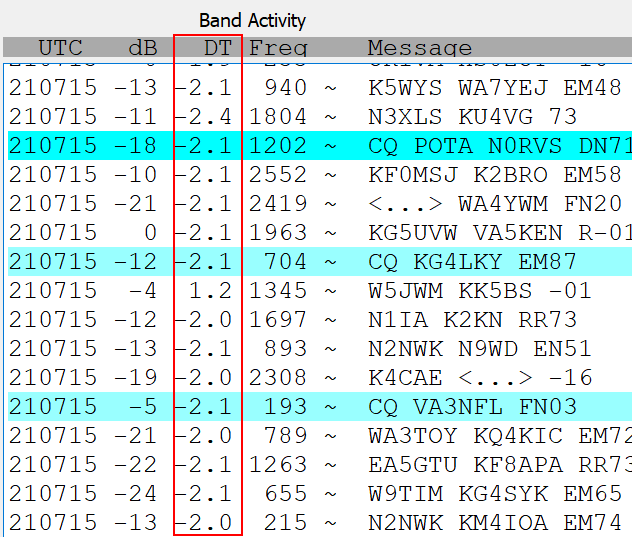
The popular WSJT-X software package offers an easy way to see whether you have an issue. The DT (Difference or Delta in Time) column refers to the clock difference between your station and the other station in seconds. If you see one station out of many with a DT of 1.2 they might have an issue. If you see everyone with a very high DT value then YOU are the issue.
The positive or negative numbers indicate whose clock is ahead, yours or theirs. That doesn’t really matter as much as the number’s magnitude. What you are shooting for is a DT magnitude of 0.5 or less, or a value between -0.5 and 0.5.
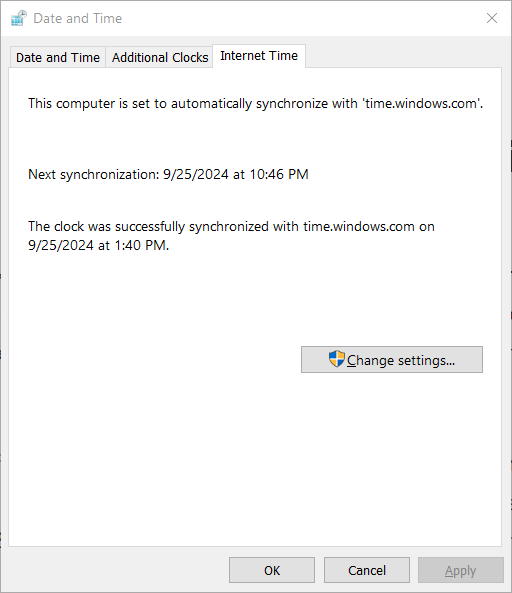
Microsoft Windows has a solution to the problem. You can use the Internet to update your clock. Bring up your computer’s control panel and type “Time” in the search window. Then click on “Date and Time”. The dialog that pops up should have an “Internet Time” tab. Click on it and then click on the “Change Settings…” button. If you then press the “Update Now” button your computer should reach out to a time server that should update your computer’s time to be more accurate.

Except, maybe it won’t! I’ve gone through this multiple times where I found the DT values little changed from what was appearing before. I surmise this may be due to how far off your clock may be from reality. It’s possible the Windows code considers a half second not that big a deal and does nothing about it. This is pure conjecture on my part.
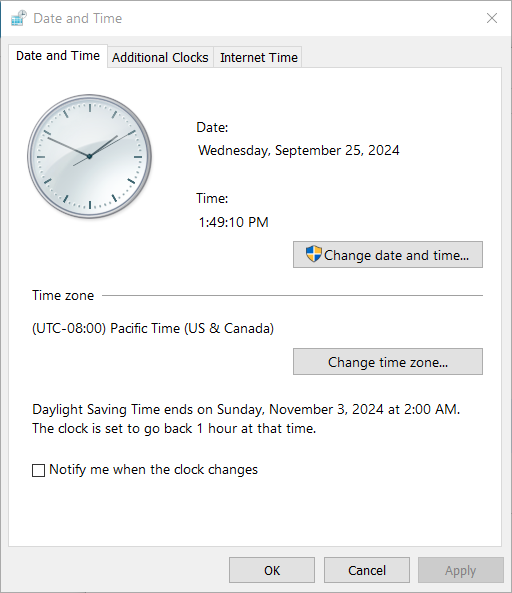
If you find yourself in this predicament, I’ve found a solution. Instead of going straight to the Internet Time tab I instead visit the “Date and Time” tab. I press “Change date and time…” then purposely reset the time on my computer to some value about 30 minutes off from the current time. The exact difference is not important. Just make sure the difference is big. Now go to the Internet Time tab and update your clock. In such cases the DT values have always gone down for me.
There are automated tools out there that are supposed to keep your clock in sync. It has been some time since I had tried one of those out and I recall it didn’t work well for me. Was it the same issue of a slight variance not being updated? Who knows?
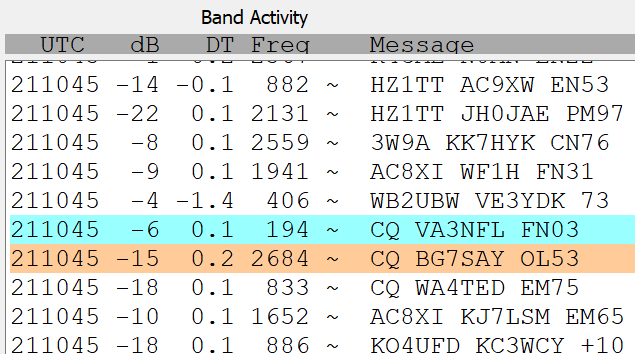
The values you see here on the right now are what you should see. Note there is one station with a -1.4 DT value. But he/she is the only one and thus it’s likely their clock is off.
Give my low tech update method a try if you’re exercising high DT values. I hope it works for you.